This section explains how to set up a shipping rate using either manual or carrier service methods. Each field is described with examples, whether it’s required, and the logic behind it.
Field | Description | Sample Value | Required? |
Status | Sets whether the rate is Active or Draft. Only “Active” rates will be applied at checkout. | Active | ✅ Yes |
Shipping Rate Name | Name of the shipping method shown to customers. | Express Delivery | ✅ Yes |
Phone Required | If selected, customers must enter a phone number to use this shipping option. | No | ❌ Optional |
Delivery Time Range | Displays estimated delivery time during checkout. Helpful for setting expectations. | From: 1, To: 3 (days) | ❌ Optional |
Description | Internal note or customer-facing message. Supports variables {delivery_range_from} and {delivery_range_to} for dynamic delivery display. | Delivery between {delivery_range_from} and {delivery_range_to} | ❌ Optional |
Shipping Tags | Used to group rates in Combine Rate settings. Use tags like express, intl, dhl. | express, intl, dhl | ❌ Optional |
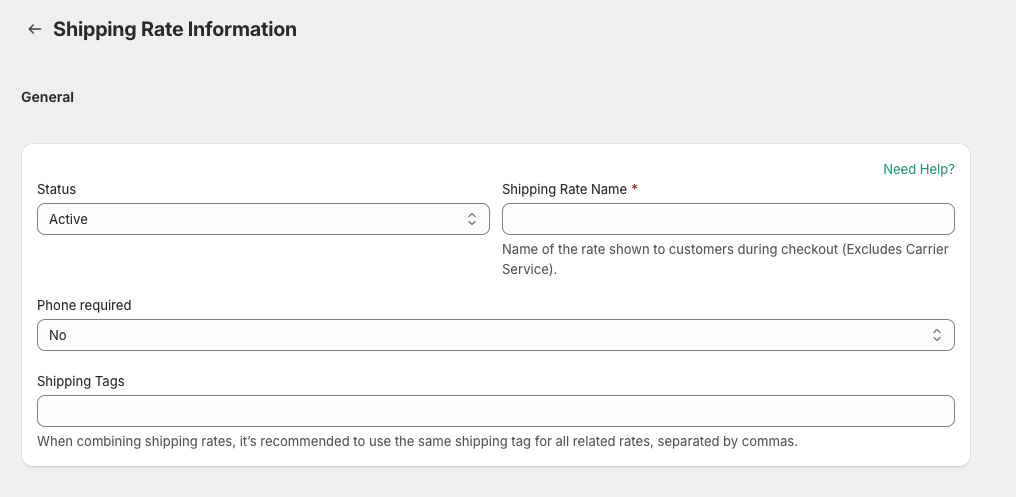

These options are for merchants who want to manually define rates based on cart value, weight, or quantity.
Key Fields:
Field | Description | Sample Value | Required? |
Calculation Criteria | Defines what the rate is based on (Cart Total, Weight, Quantity). | Cart Total | ✅ Yes |
Minimum Shipping Rate | The minimum shipping fee applied if the calculated value is too low. | 5 USD | ❌ Optional |
Maximum Shipping Rate | Caps the maximum shipping fee regardless of calculation. | 100 USD | ❌ Optional |
A. Use Range Values
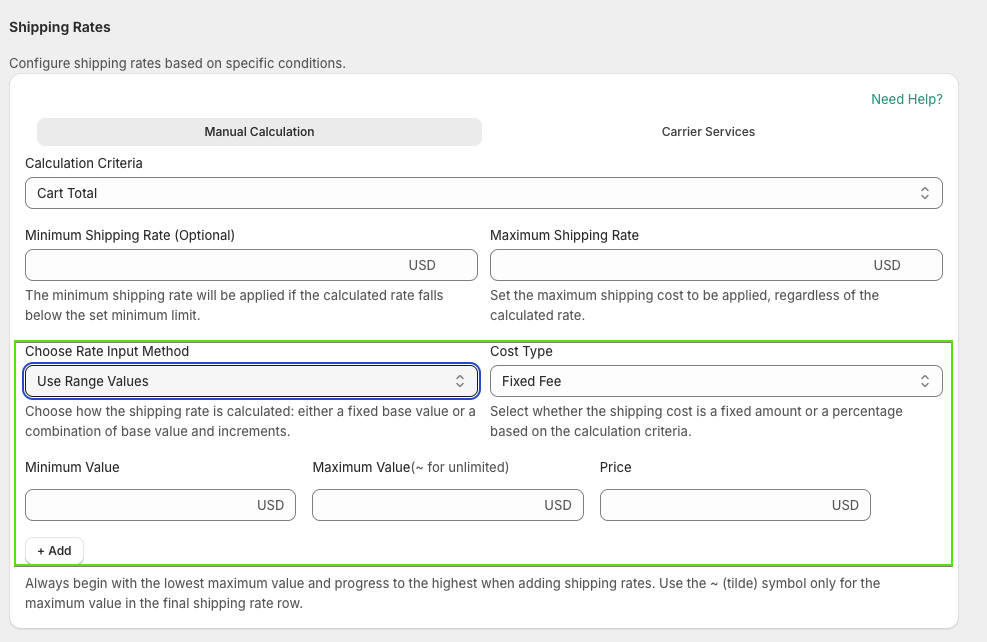
Define tiered shipping fees based on value ranges.
| Field | Description | Sample Value |
| Min Value | Lower bound of the range. | 0 |
| Max Value | Upper bound of the range. Use ~ for unlimited. | 100, 200, ~ |
| Price | Shipping cost for this range. | 5 USD, 10 USD, 15 USD |
B. Base Value + Increment
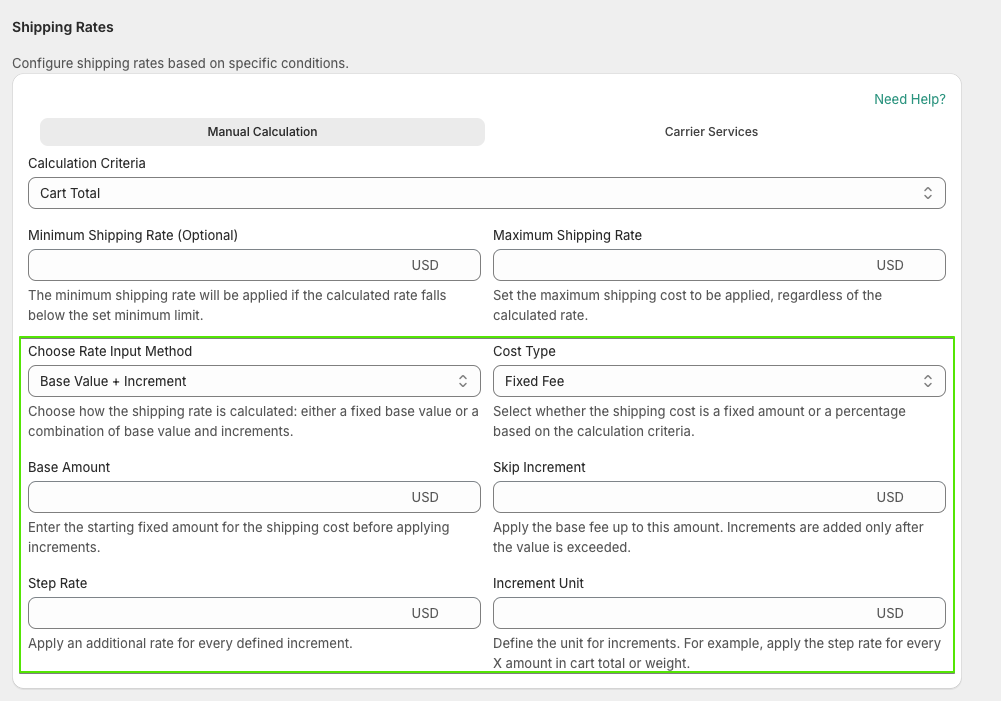
Define a base price and additional increments after a threshold.
| Field | Description | Sample Value |
| Base Amount | The base shipping cost applied if the value is below the skip increment. | 10 USD |
| Skip Increment | Threshold before increments start applying. | 50 USD |
| Step Rate | Increment amount to add after skip value is exceeded. | 2 USD |
| Increment Unit | Define per what unit the increment applies (e.g., 10 USD of cart value, 1kg of weight). | 10 USD |
Logic for Skip Increment:
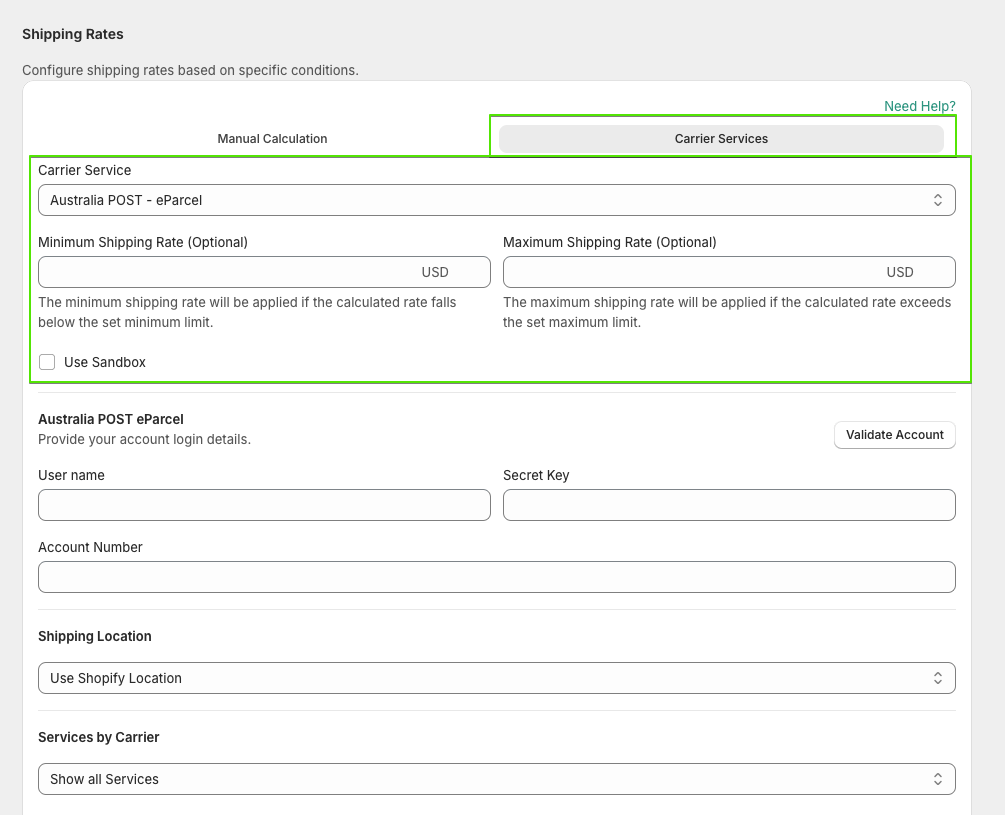
If you choose a carrier (e.g., Australia Post, FedEx), you’ll need account details and box settings.
Key Carrier Fields:
Field | Description | Required? |
Carrier Service | Choose the live rate provider. | ✅ Yes |
Minimum / Maximum Shipping Rate | Optional cap and floor for calculated rates. | ❌ Optional |
Credentials | User name, secret key, account number for your carrier. | ✅ Yes |
Use Sandbox | For testing without affecting live shipping. | ❌ Optional |
Packaging Rules:
Field | Description |
Packaging Method | Choose how items are grouped (e.g., by cart attributes, fixed box size). |
Splitting Rule | How to split into packages (e.g., by quantity or weight). |
Product Filter | Define which products apply to this rule (e.g., All Products or tag-based selection). |
Box Dimensions | Set up the box limits (Length, Width, Height, Max Items). Used only for carrier rates. |

Enable this to apply a backup rate if the carrier fails to respond.
Field | Description |
Enable Fallback | Use a default rate if the API returns no valid shipping rate. |
💡 Example: Enable fallback and set a fixed rate of $10 to avoid losing checkout conversions if carrier fails.
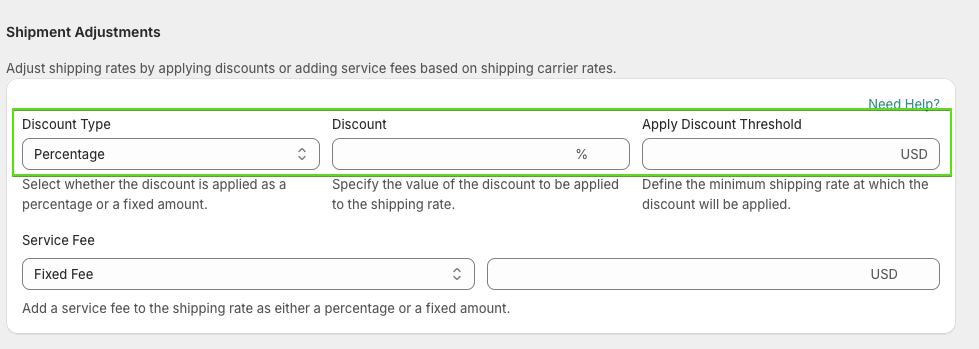
Let you apply discounts or service fees to your calculated rate.
Field | Description | Sample Value | Required? |
Discount Type | Percentage or Fixed value | Percentage | ❌ Optional |
Discount | Value of the discount to subtract from the rate | 10% | ❌ Optional |
Discount Threshold | Apply the discount only if rate exceeds this threshold | 50 USD | ❌ Optional |
Service Fee Type | Choose Fixed or Percentage | Fixed Fee | ❌ Optional |
Service Fee | Additional cost added to the shipping rate | 3 USD | ❌ Optional |